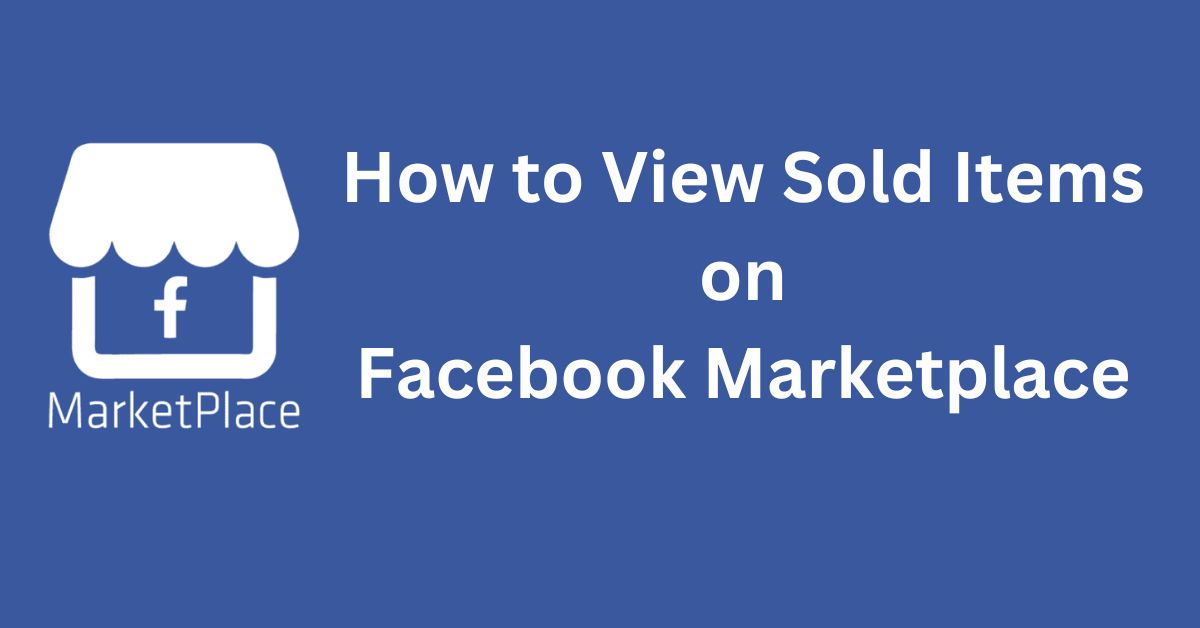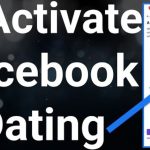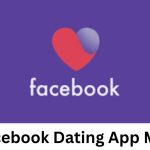How To View Sold Items On Facebook Marketplace – Finding what you need on Facebook Marketplace is easy. You can filter everything from the price and location to delivery options and the condition of the item. To further narrow down your search, you can also see sold items. This is a helpful tool that lets you compare prices and get a better understanding of an item’s value.
In this article, you’ll learn how to see sold items on Facebook Marketplace.
Read also, How to Identify Quality Items on Facebook Marketplace
How to View Sold Items on an iPhone
Do you want to view the items that were sold in the Facebook Marketplace Mobile App on your iPhone? If so, follow these steps:
- Click on the Marketplace icon at the bottom of your screen.
- Press the “Search” icon and either type in the name of the sold item or select one of the many different categories.
- Once you have the results, click on the Filters icon at the top of the screen, just under the search bar.
- Click on the “Availability” filter. Select “Sold” and then tap on “See Listings.”
- A list of the sold items you searched for will appear on screen.
How to See Sold Items on Android
The steps are similar on Android. Here’s what you need to do:
- Click on the Marketplace icon at the top of your screen.
- Press the “Search” icon and either type in the name of the sold item you want to see or select one of the many different categories.
- Once you have the results, click on the “Filters” icon at the top of the screen, just under the search bar.
- Click on the “Availability” filter, select “Sold,” and then tap on “See Listings.”
- A list of the sold items you searched for will appear onscreen.
How to View Sold Items on Your PC
You can get listings of sold items in Facebook Marketplace on your PC too.
- Click on the Marketplace icon in the left-hand menu.
- Select the “Marketplace profile.”
- Click on “Available & in Stock ”and select “Sold and out of stock.”
- A list of the sold items will appear on screen.
Pros and Cons of Seeing Sold Items on Facebook Marketplace
Being able to see sold items on Facebook Marketplace is a helpful tool. It can make a transaction run smoother, but this feature also has some weaknesses.
Pros:
- Check an item’s value
- Compare prices
- See if any discounts were made
- Access the seller’s profile and see if they have similar items available
Cons:
- Only listings of the last 30 days are available
- Searching only by category won’t make the “Sold” filter available
How to Mark an Item as Sold on Facebook Marketplace
If you complete a sale on this platform, you should mark it as “sold” once it’s complete. This way, it won’t be available for anyone else, and the buyer will be notified that it has been sold.
Here’s how it’s done:
- Select the Marketplace icon.
- Click on “Your Listings.”
- Look for the item and press “Mark as Sold.”
- Answer the confidential questions about the sale.
- Select “Archive” to remove the chats from your inbox or “Cancel” to keep them.
How to See All Items For Sale on Facebook Marketplace
Use Facebook’s smart search tool to find something specific. You can type what you need or else browse by category and then filter those results to get to what you’re looking for:
- Click on the Marketplace icon.
- Press the “Search” icon and either type in the name of the item you want or select one of the many different categories.
- Click on the “Filters” icon at the top of the screen, just under the search bar.
- Narrow down your search by applying any of the filters available (price range, delivery options, condition).
- Select a sorting order to arrange the listing.
- Click on “See Listings.”
- A list of items that match your search will appear on screen.
Conclusion
That’s it! Upon following these steps, you’re sure to navigate the Facebook marketplace and be sure of sold items and items available for sale, irrespective of the device you are using.