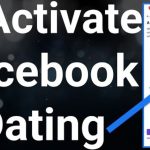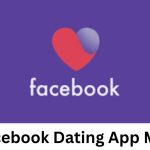How to set up payment method: You must link your bank account or PayPal account in order to collect payments from sales of items you sell that include shipping. You can only link your bank account to receive payments from Facebook (such as charge-backs, buyer coupons, and refunds from appeals).
Read also: Facebook Marketplace: How to Set Up a Facebook Store For Free | Facebook Shops
To set up a payment method on Facebook Marketplace, consider the following useful steps:
Open Facebook:
Launch the Facebook app on your mobile device or visit the Facebook website (facebook.com) on your computer. Log in to your Facebook account if you’re not already logged in.
Access Marketplace:
Navigate to the Marketplace section of Facebook. On the mobile app, you can typically find it at the bottom of the screen (on iOS) or in the menu (on Android). On the desktop version, it’s usually located in the left-hand sidebar.
Go to Settings:
Once you’re in the Marketplace, locate the “Settings” option. On the mobile app, you can find it by tapping on the three horizontal lines (menu icon) and scrolling down to find “Settings & Privacy.” On the desktop version, you may need to click on the gear icon to access Settings.
Navigate to Payments:
In the Settings menu, look for the “Payments” or “Payment Settings” option. This is where you’ll manage your payment methods for Facebook Marketplace.
Add a Payment Method:
Click on the “Add Payment Method” button. You’ll be prompted to enter your payment information, such as your credit card details or PayPal account. Follow the on-screen instructions to input the required information.
Verify Your Payment Method (if required):
Depending on the payment method you choose, you may need to verify your account to ensure security. Follow the instructions provided by Facebook to complete the verification process.
Review and Save:
Once you’ve entered your payment information and completed any necessary verification steps, review the details to ensure everything is correct. Click “Save” or “Done” to save your payment method.
Set as Default (Optional):
If you’re adding multiple payment methods, you can choose a default payment method for your Facebook account. This is the payment method that will be used by default for transactions on the Marketplace.
Manage Your Payment Methods:
After adding a payment method, you can manage and update your payment settings at any time. You can add or remove payment methods, update your billing information, or change your default payment method as needed.
Conclusion
By following these steps, you can easily set up a payment method on Facebook Marketplace and enjoy a seamless buying and selling experience within the Facebook community.